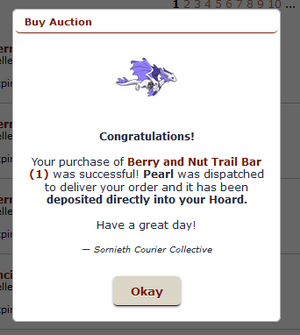The ![]() Auction House is a trading location in Flight Rising that allows players to trade items and dragons indirectly (in contrast to the Crossroads, which allows players to trade directly, and the Marketplace, which allows players to purchase items directly from the site for a fixed price). The Auction House is one of the few places in the game where players can acquire gems without paying real-world money for them.
Auction House is a trading location in Flight Rising that allows players to trade items and dragons indirectly (in contrast to the Crossroads, which allows players to trade directly, and the Marketplace, which allows players to purchase items directly from the site for a fixed price). The Auction House is one of the few places in the game where players can acquire gems without paying real-world money for them.
Upon entering the Auction House you will be given three selections before all the listings are displayed. These are:
- Flight-Only Auctions: Buy or list auctions within your own Flight. These auctions will only be available to those who share the same elemental alignment as you.
- Realm-Wide Auctions: Buy or list auctions for the entire realm of Sornieth. These auctions will be available to all players.
- Private Auctions: Buy private auctions that were listed for you, or choose to list a private auction for another player. Private auctions are only available to the specified buyer and seller.
Selling[]
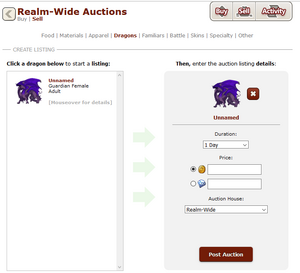
Selling at the Auction House is a relatively simple matter:
- Click the Sell button at the upper right and choose which section of the Auction House you wish to sell in - Flight Only, Realm-Wide, or Private Auction. Selecting Flight Only will list the Auction so that only other members of your flight can see and buy it. Private Auction will list it to only one specific player.
- Select the type of item you wish to sell at the top of the window.
- Select the item or dragon you wish to sell.
- If you're selling items, select the amount you wish to sell (from 1 to the amount you currently possess).
- Select the number of days you wish to list the item or dragon (1, 3, or 7). Private Auctions are automatically set to 7 days.
- Decide on a price, in treasure or gems. For items, you can price per individual item or set an amount for the entire stack of items. A small amount of treasure is deducted from your profits depending on how long you list the item for (1% for 1 day, 2% for 3 days, and 3% for 7 days). There is no deduction from items or dragons that are sold for gems or for Private Auctions regardless of currency.
- You have another chance to change which portion of the Auction House you are selling your item or dragon. If you chose Private Auction you also have to input the user's name who your are selling to. When you're satisfied with your listing simply click the Post Auction button.
Your item will then be auctioned along with other items of the same type for users to buy.
Collecting Profits[]
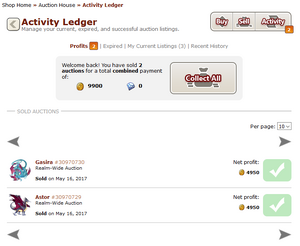
If another player purchases your item, you will be notified in Alerts, and the payment for your item will be collected in the Activity tab. Your Activity Ledger shows your total profits and sold Auctions for any uncollected currency. You can collect your money whenever you wish with the click of a button.
Expired Auctions[]
If your auction expires without selling, you can choose to relist it straight from the Activity tab or cancel the Auction and send the items back to your hoard. Head over to the Expired section of your Activity Ledger and you can relist old Auctions for the same price and length immediately or go back in and tweak the settings a bit.
Canceling Auctions[]
Sometimes you will change your mind about selling an item on the Auction House - perhaps you found a direct buyer for your dragon, or perhaps you mistyped the price. You can cancel an auction by clicking the Activity button at the top right, then selecting My Current Listings on the right.
Buying[]
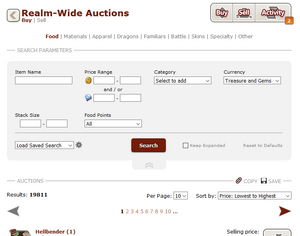
Buying an item at the Auction House may seem complicated for newcomers, but it is relatively simple:
- Select which area of the Auction House you'd like to browse - Flight Only or Realm-Wide. Flight Only is just how it sounds and displays listings that are exclusive to your own flight.
- Select the type of item you wish to purchase at the top of the window.
- There are a large amount of customization options to ensure you find exactly what you're looking for!
- For items you can search by price range, stack size, subcategory, and a few other options that are specific to certain types of items like amount of food points for food items or breed and sex for skins/accents.
- For dragons you can search by breed, sex, genes, colors, color ranges, element, level, age, color pattern (ex. XYX or XXX), breeding status, 1st generation (parentless) dragons, and even the number of ID digits!
- You can either browse the listings (and sort by expiration date, price, or alphabetically) or search for a specific item or keyword.
- When you have found the item you want, click the Buy button in the listing.
- Confirm that you wish to spend the item's cost.
Your item(s) will be delivered straight to your hoard or, if you've purchased a dragon, to your Dragon Lair.
Warning[]
- Although the Buy button will be disabled if an auction expires while you are looking at it, it will not be disabled if someone else buys the item before you do. If you click Buy and get the message "You cannot buy this auction", someone else has purchased the item between when you loaded the Auction House page and when you decided to purchase the item.
- If you do not have sufficient funds to purchase an item, you will not be informed of this until you click the Confirm button, rather than when you click the Buy button.
Private Auctions[]
Private Auctions function essentially the same as the Two-Way Trade option at the Crossroads except that there is no built in way to negotiate prices. Users may prefer to use a Private Auction rather than the Crossroads if they have already settled on a price and want a quick, safe, transaction of currency for an item rather than the slight back and forth of the Crossroads.
History[]
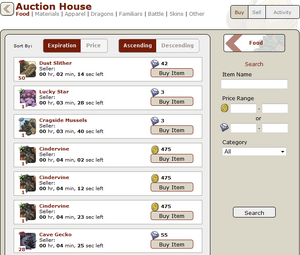
The old layout
The Auction House got a major revamp on March 19th, 2017.[1] The previous incarnation featured a much more limited searching option compared to the current version, but otherwise functioned the same. Private Auctions and Flight Only Auctions also did not exist prior to this update.